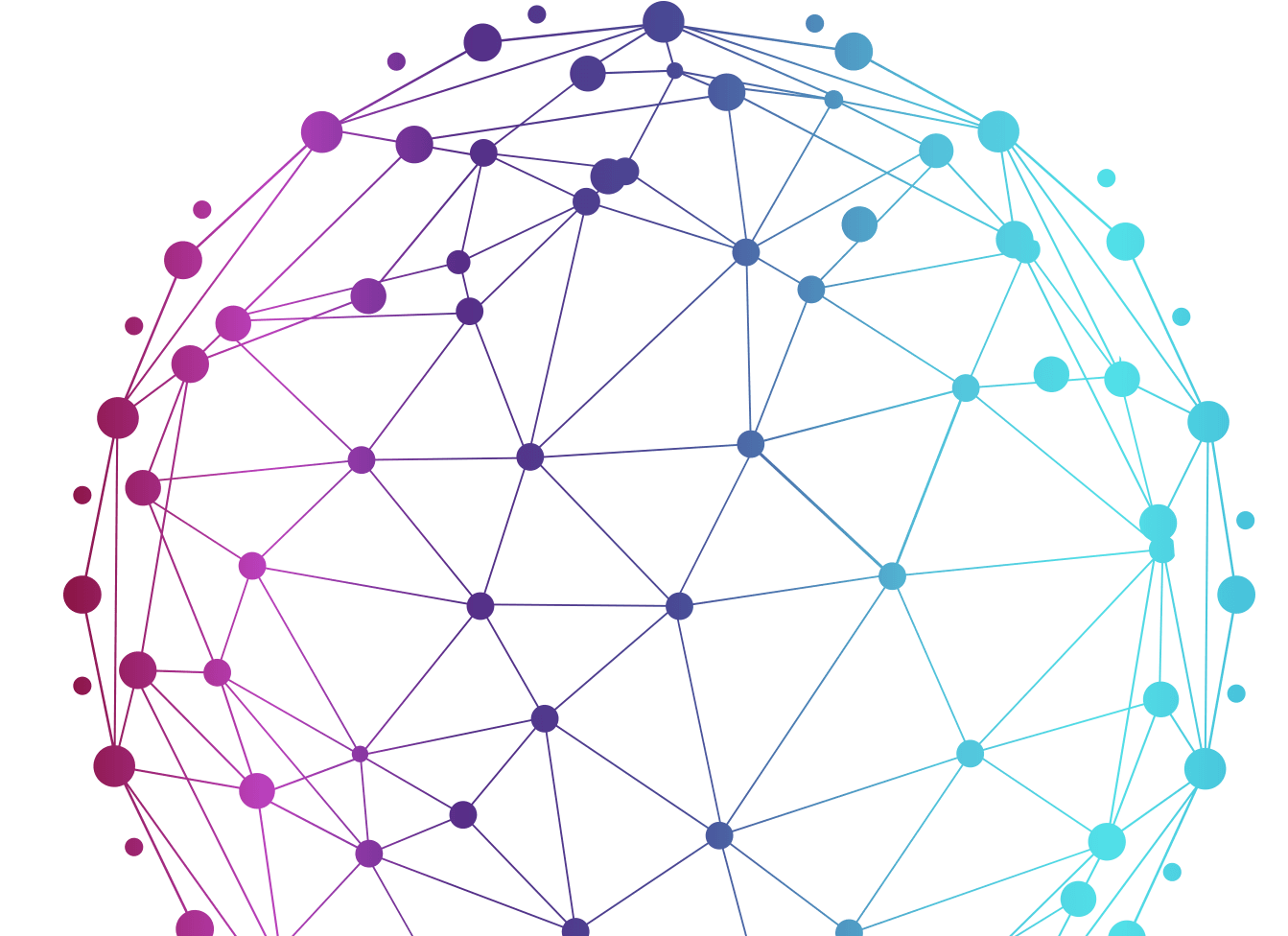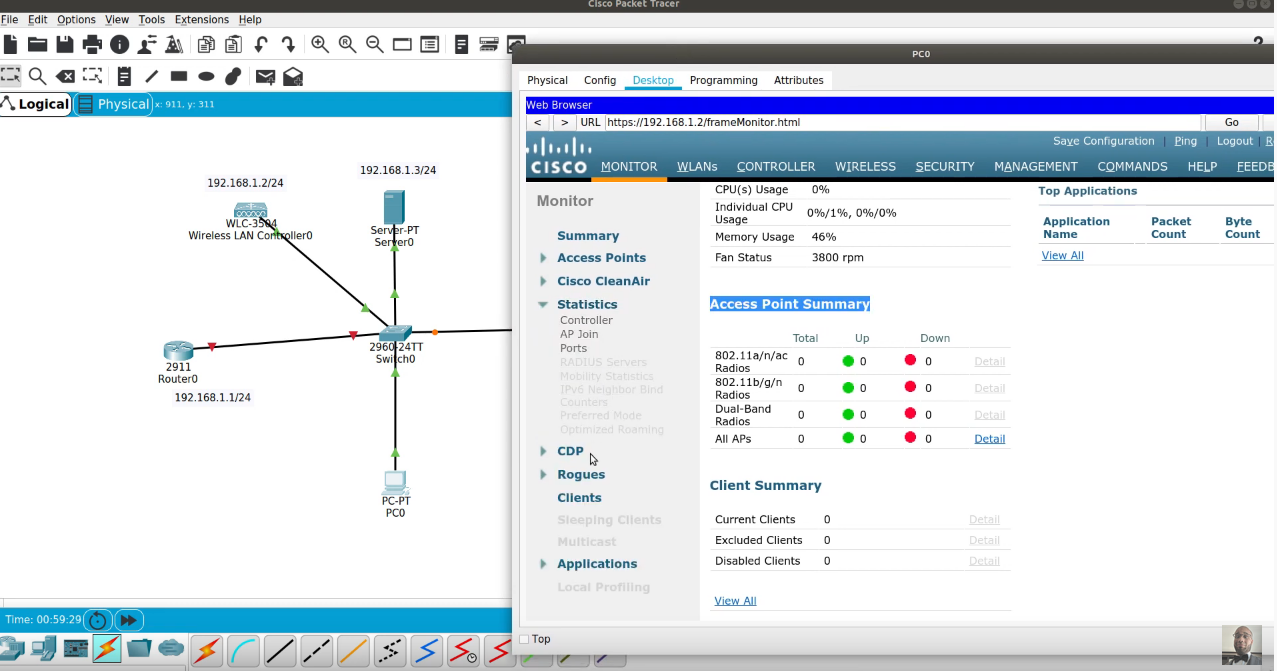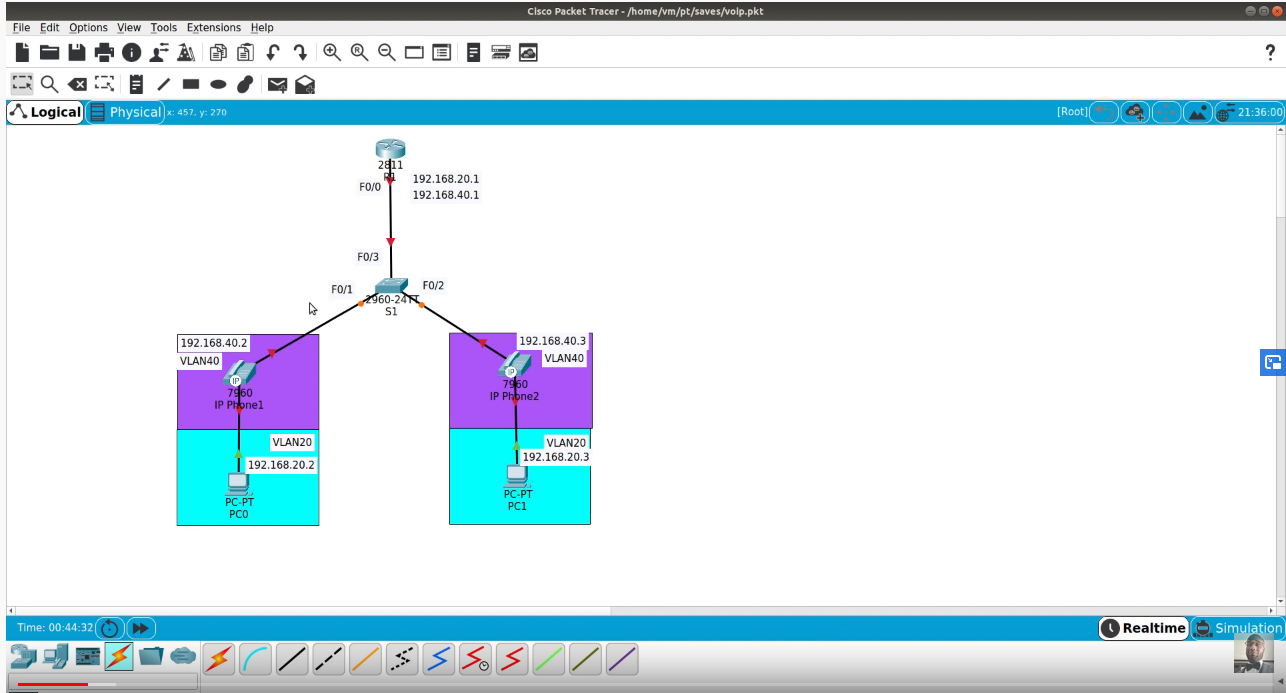Packet Tracer – Configuring Rapid PVST+
Addressing Table
| Device | Interface | IP Address | Subnet Mask | Default Gateway |
| S1 | VLAN 99 | 172.17.99.11 | 255.255.255.0 | N/A |
| S2 | VLAN 99 | 172.17.99.12 | 255.255.255.0 | N/A |
| S3 | VLAN 99 | 172.17.99.13 | 255.255.255.0 | N/A |
| PC1 | NIC | 172.17.10.21 | 255.255.255.0 | 172.17.10.254 |
| PC2 | NIC | 172.17.20.22 | 255.255.255.0 | 172.17.20.254 |
| PC3 | NIC | 172.17.30.23 | 255.255.255.0 | 172.17.30.254 |
Switch Port Assignment Specifications
| Ports | Assignments | Network |
| S2 F0/6 | VLAN 30 | 172.17.30.0/24 |
| S2 F0/18 | VLAN 20 | 172.17.20.0/24 |
| S2 F0/11 | VLAN 10 | 172.17.10.0/24 |
Objectives
Part 1: Configure VLANs
Part 2: Configure Rapid Spanning Tree PVST+ Load balancing
Part 3: Configure PortFast and BPDU Guard
Background
In this activity, you will configure VLANs and trunks, Rapid Spanning Tree PVST+, primary and secondary root bridges, and examine the configuration results. You will also optimize the network by configuring PortFast, and BPDU Guard on edge ports.
Part 1: Configure VLANs
Step 1: Enable the user ports on S2 in access mode.
Refer to the topology diagram to determine which switch ports on S2 are activated for end-user device access. These three ports will be configured for access mode and enabled with the no shutdown command.
Step 2: Create VLANs.
Using the appropriate command, create VLANs 10, 20, 30, 40, 50, 60, 70, 80, and 99 on all of the switches.
Step 3: Assign VLANs to switch ports.
Port assignments are listed in the table at the beginning of the activity. Save your configurations after assigning switch ports to the VLANs.
Step 4: Verify the VLANs.
Use the show vlan brief command on all switches to verify that all VLANs are registered in the VLAN table.
Step 5: Assign the trunks to native VLAN 99.
Use the appropriate command to configure ports F0/1 to F0/4 on each switch as trunk ports and assign these trunk ports to native VLAN 99.
Step 6: Configure the management interface on all three switches with an address.
Verify that the switches are correctly configured by pinging between them.
Part 2: Configure Rapid Spanning Tree PVST+ Load Balancing
The Rapid Spanning Tree Protocol (RSTP; IEEE 802.1w) can be seen as an evolution of the 802.1D standard more so than a revolution. The 802.1D terminology remains primarily the same. Most parameters have been left unchanged so users familiar with 802.1D can rapidly configure the new protocol comfortably. In most cases, RSTP performs better than proprietary extensions of Cisco without any additional configuration. 802.1w can also revert back to 802.1D in order to interoperate with legacy bridges on a per-port basis.
Step 1: Configure STP mode.
Use the spanning-tree mode command to configure the switches to use rapid PVST as the STP mode.
Step 2: Configure Rapid Spanning Tree PVST+ load balancing.
Configure S1 to be the primary root for VLANs 1, 10, 30, 50, and 70. Configure S3 to be the primary root for VLANs 20, 40, 60, 80, and 99. Configure S2 to be the secondary root for all of the VLANs.
Verify your configurations by using the show spanning-tree command.
Part 3: Configure PortFast and BPDU Guard
Step 1: Configuring PortFast on S2.
PortFast causes a port to enter the forwarding state almost immediately by dramatically decreasing the time of the listening and learning states. PortFast minimizes the time it takes for the server or workstation to come online. Configure PortFast on S2 interfaces that are connected to PCs.
Step 2: Configuring BPDU Guard on S2.
The STP PortFast BPDU Guard enhancement allows network designers to enforce the STP domain borders and keep the active topology predictable. The devices behind the ports that have STP PortFast enabled are not able to influence the STP topology. At the reception of BPDUs, the BPDU Guard operation disables the port that has PortFast configured. The BPDU Guard transitions the port into err-disable state, and a message appears on the console. Configure BPDU Guard on S2 interfaces that are connected to PCs.
Step 3: Verify your configuration.
Use the show run command to verify your configuration.