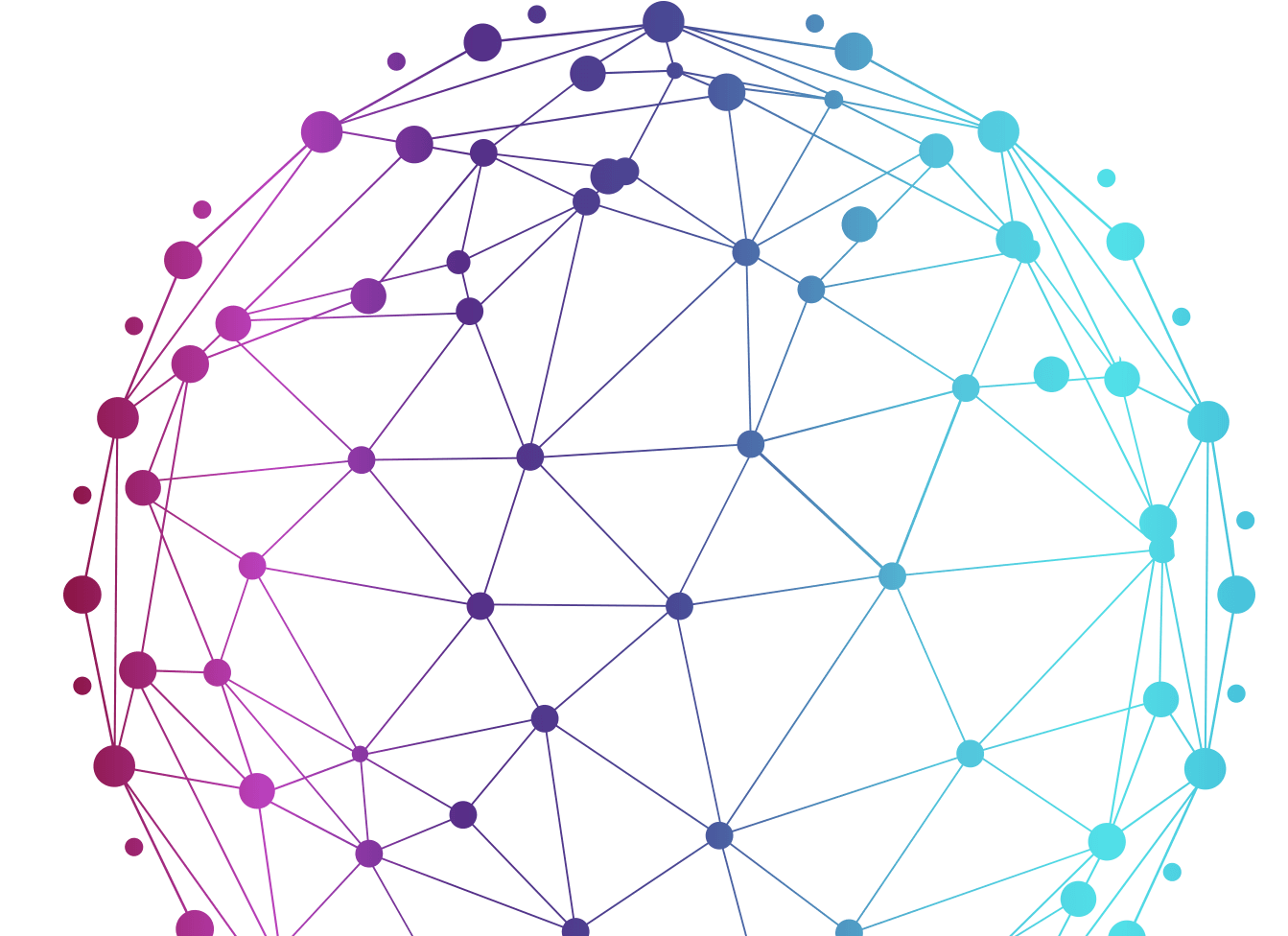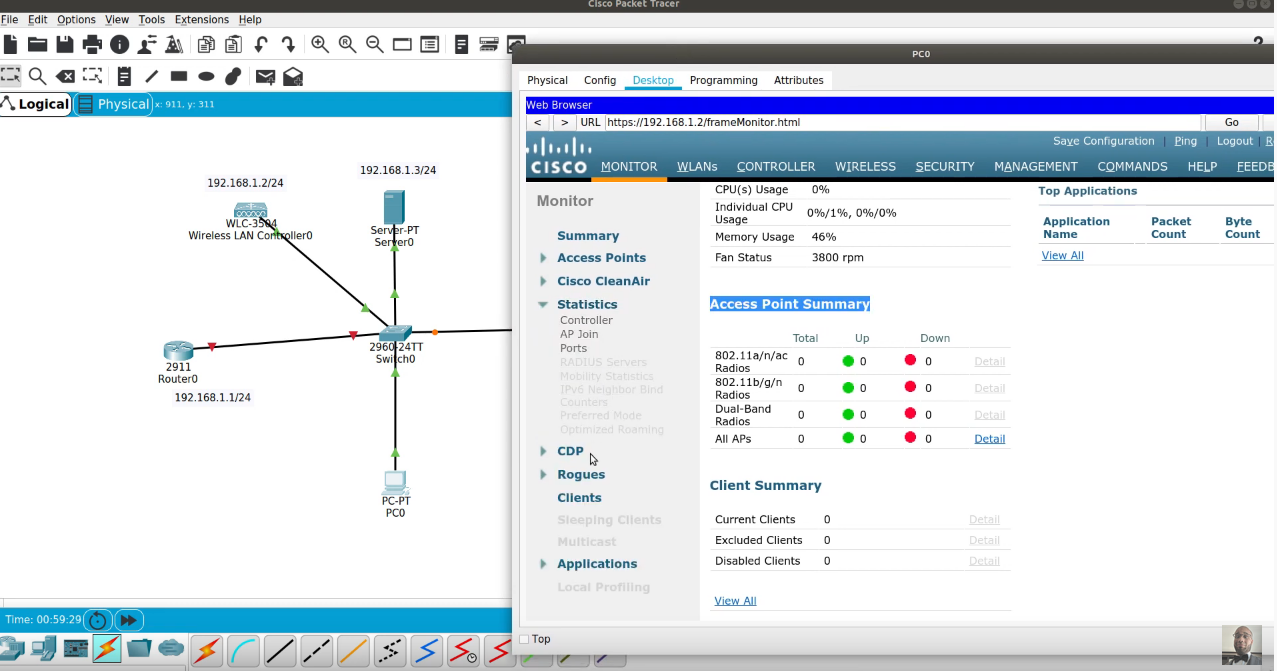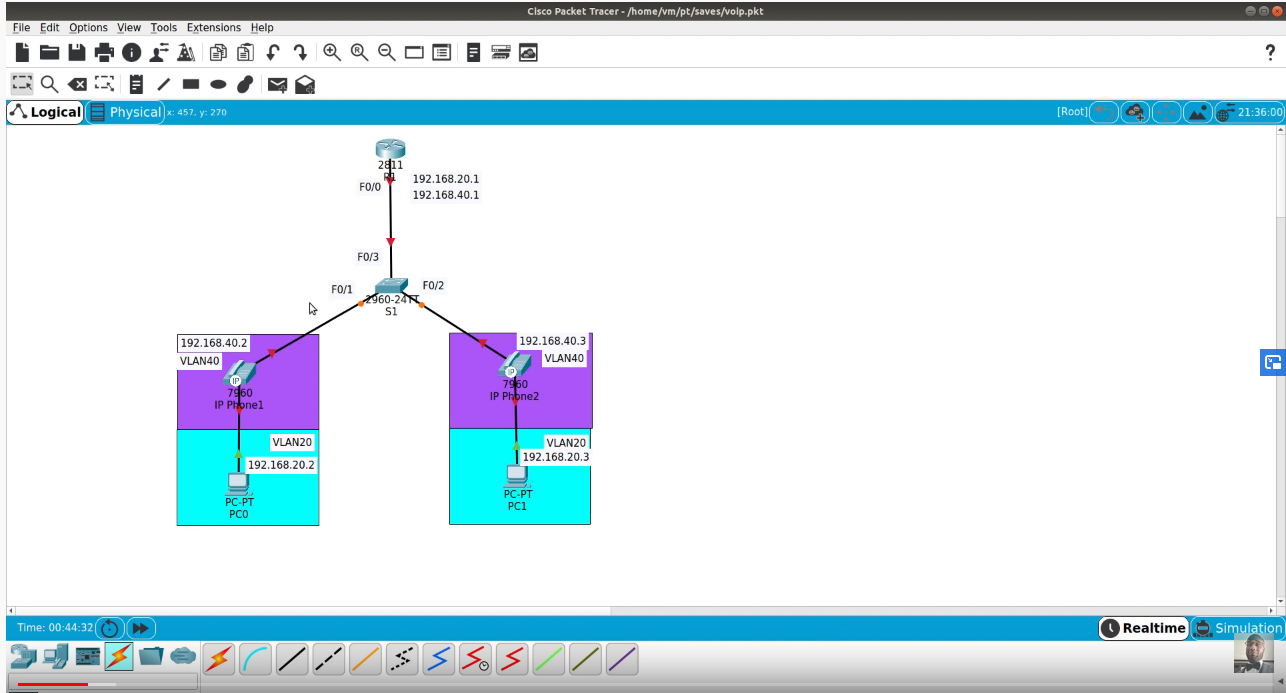Packet Tracer – Troubleshooting EtherChannel
Download the Packet Tracer Lab
Objectives
Part 1: Examine the Physical Layer and Correct Switch Port Mode Issues
Part 2: Identify and Correct Port Channel Assignment Issues
Part 3: Identify and Correct Port Channel Protocol Issues
Background
Four switches were recently configured by a junior technician. Users are complaining that the network is running slow and would like you to investigate.
Part 1: Examine the Physical Layer and Correct Switch Port Mode Issues
Step 1: Look for access ports.
Examine the switches. When physical ports are assigned to an EtherChannel port, they behave as one. Each pair will either be operational or down. They will not be mixed with one port green and the other port orange.
Step 2: Set ports to trunking mode.
- Verify that all physical ports in the topology are set to trunking. Correct any that are in access mode.
- Correct any EtherChannel ports that are not set to trunking mode.
Part 2: Identify and Correct Port Channel Assignment Issues
Step 1: Examine port channel assignments.
The topology illustrates physical ports and their EtherChannel assignments. Verify that the switches are configured as indicated.
Step 2: Correct port channel assignments.
Correct any switch ports that are not assigned to the correct EtherChannel port.
Part 3: Identify and Correct Port Channel Protocol Issues
Step 1: Identify protocol issues.
In 2000, the IEEE released 802.3ad (LACP), which is an open standard version of EtherChannel. For compatibility reasons, the network design team chose to use LACP across the network. All ports that participate in EtherChannel need to actively negotiate the link as LACP, as opposed to PAgP. Verify that the physical ports are configured as indicated.
Step 2: Correct Protocol issues.
Correct any switch ports that are not negotiating using LACP.