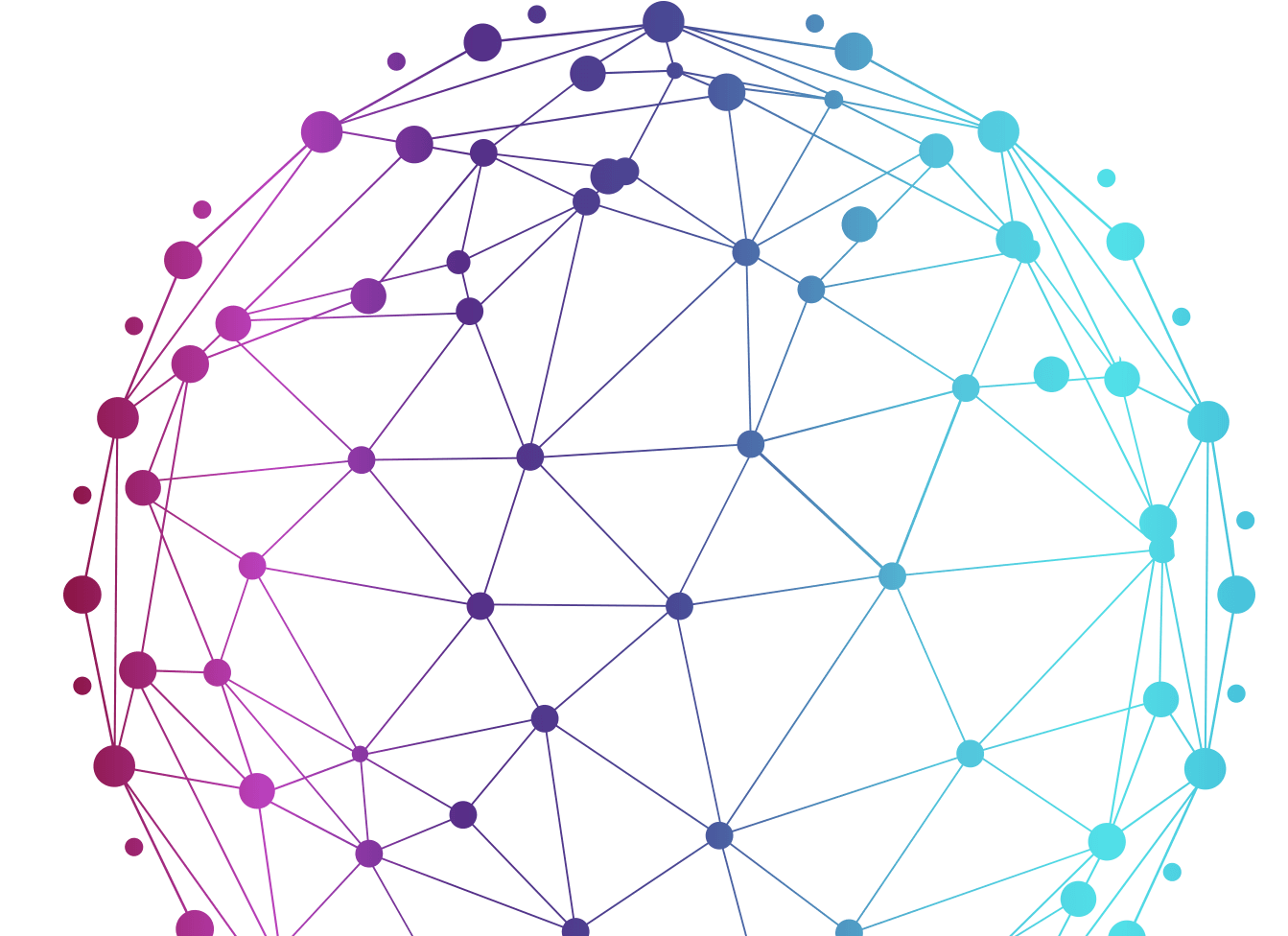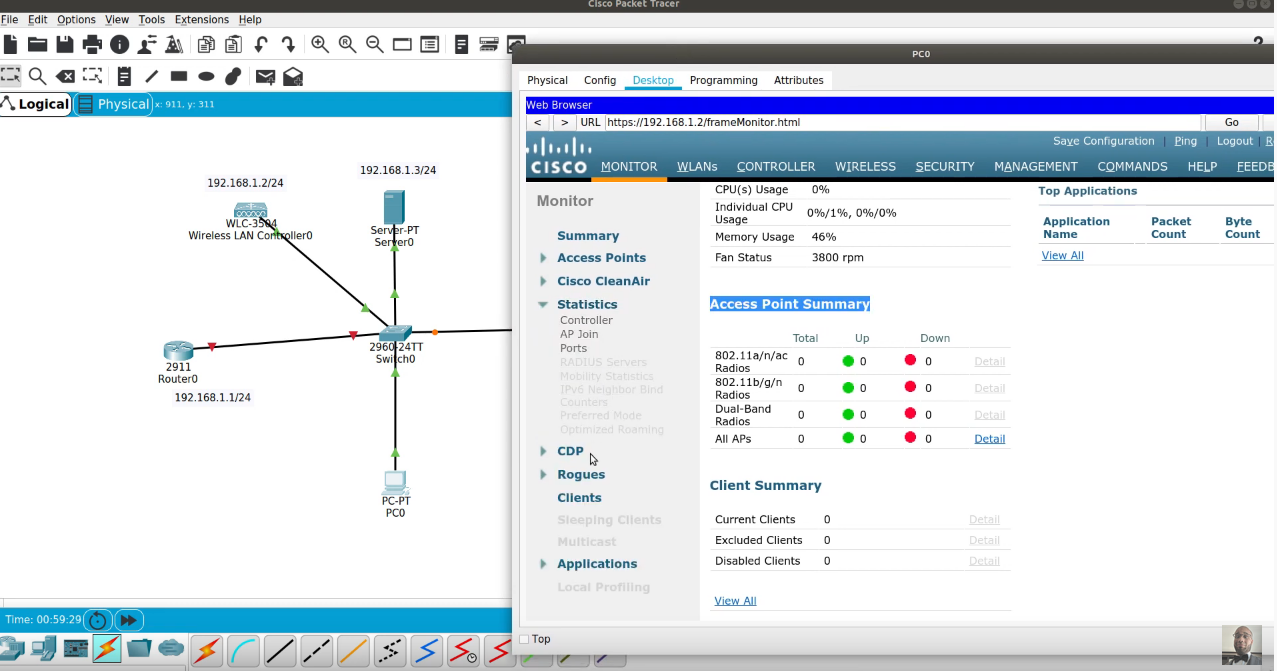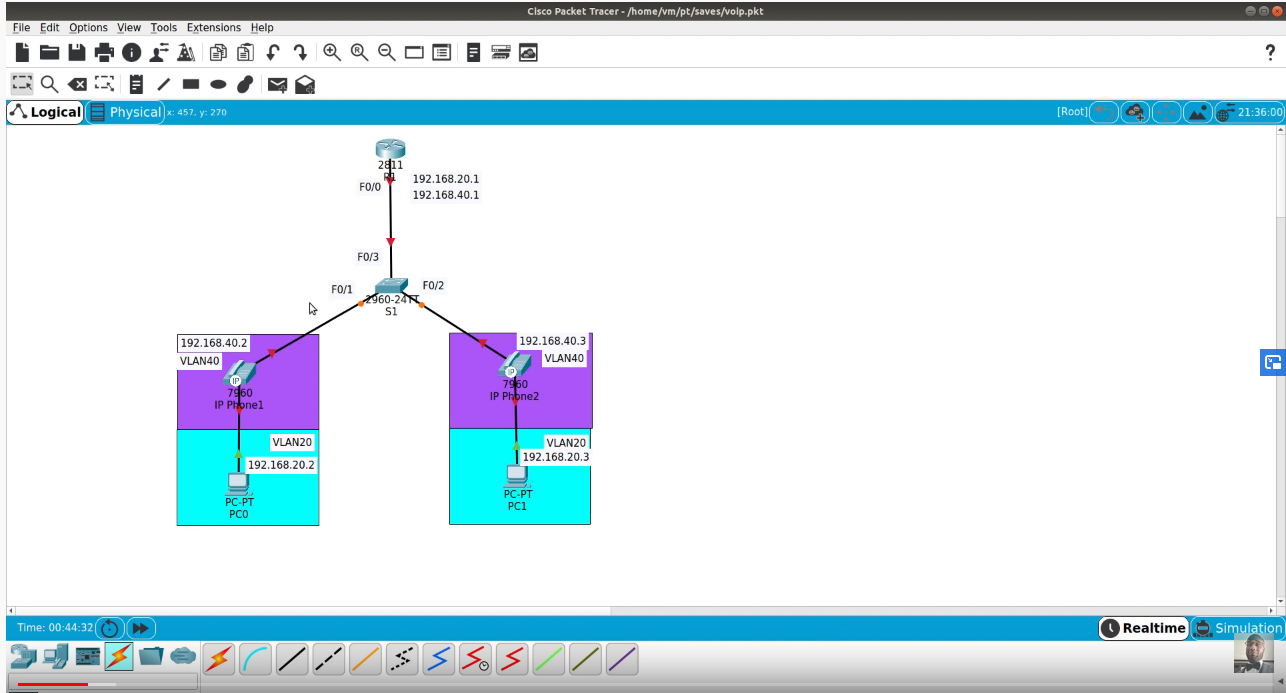Get 30% off ITprotv.com with PROMO CODE CCNADT
https://www.itpro.tv/
Follow me on Twitter:
https://twitter.com/CCNADailyTIPS
Previous Video:
https://youtu.be/ufVSLedA-J0
web_java GNS3 Appliance:
https://www.bernhard-ehlers.de/blog/2017/10/23/gns3-configure-asa-asdm.html
Mozilla Firefox Appliance:
https://gns3.com/marketplace/appliance/webterm
TACACSGUI GNS3 Appliance
https://docs.gns3.com/appliances/tacacs-gui.html
About the AnyConnect VPN Client
The Cisco AnyConnect Secure Mobility Client provides secure SSL and IPsec/IKEv2 connections to the ASA for remote users. Without a previously-installed client, remote users enter the IP address in their browser of an interface configured to accept SSL or IPsec/IKEv2 VPN connections.
After entering the URL, the browser connects to that interface and displays the login screen. If the user satisfies the login and authentication, and the ASA identifies the user as requiring the client, it downloads the client that matches the operating system of the remote computer. After downloading, the client installs and configures itself, establishes a secure SSL or IPsec/IKEv2 connection and either remains or uninstalls itself (depending on the configuration) when the connection terminates.
In the case of a previously installed client, when the user authenticates, the ASA examines the revision of the client, and upgrades the client as necessary.
When the client negotiates an SSL VPN connection with the ASA, it connects using Transport Layer Security (TLS), and optionally, Datagram Transport Layer Security (DTLS). DTLS avoids latency and bandwidth problems associated with some SSL connections and improves the performance of real-time applications that are sensitive to packet delays.
AnyConnect
The AnyConnect client can be downloaded from the ASA, or it can be installed manually on the remote PC by the system administrator. For more information about installing the client manually, see the appropriate release of the Cisco AnyConnect Secure Mobility Configuration Guide .
The ASA downloads the client based on the group policy or username attributes of the user establishing the connection. You can configure the ASA to automatically download the client, or you can configure it to prompt the remote user about whether to download the client. In the latter case, if the user does not respond, you can configure the ASA to either download the client after a timeout period or present the login page.