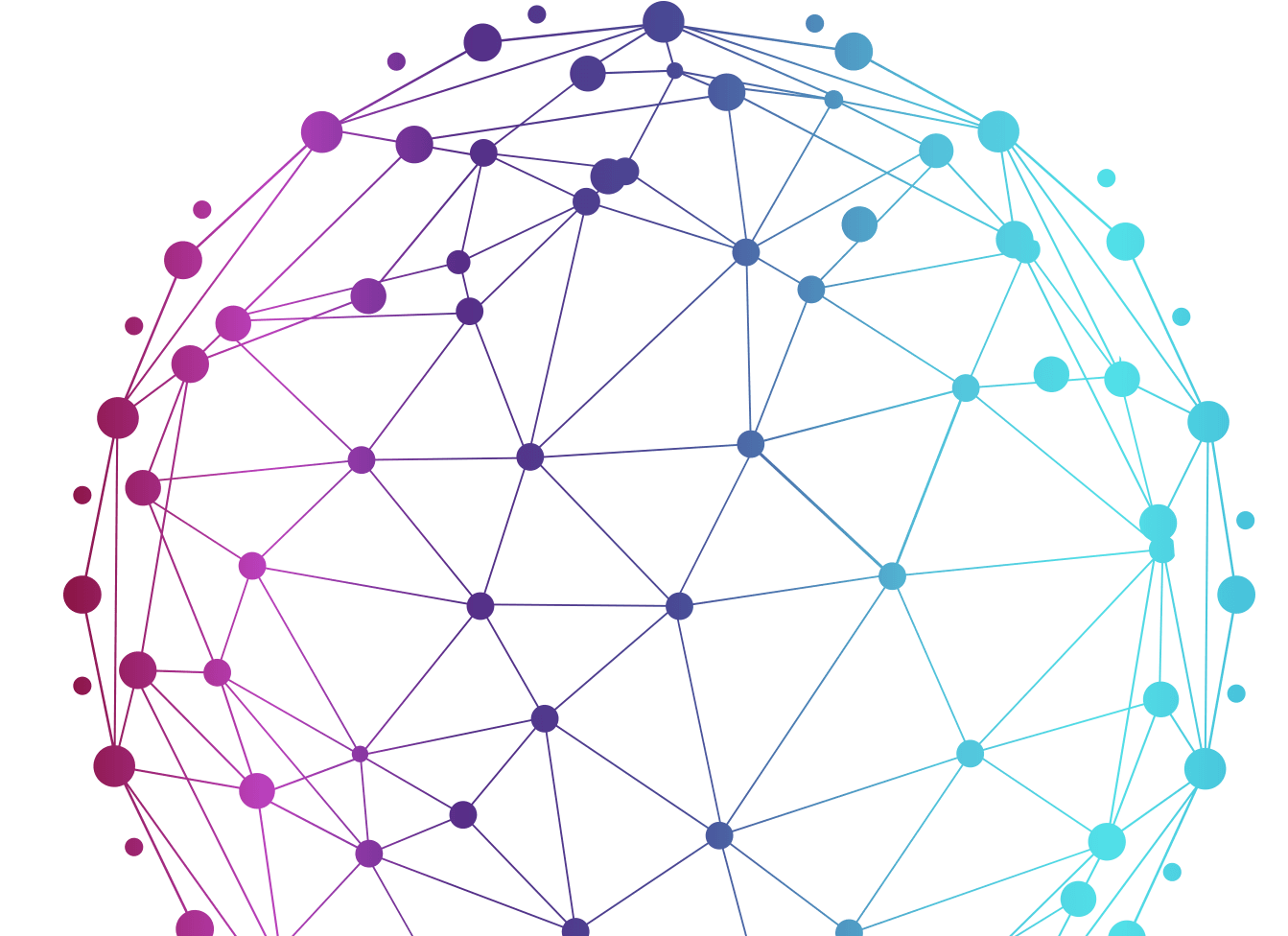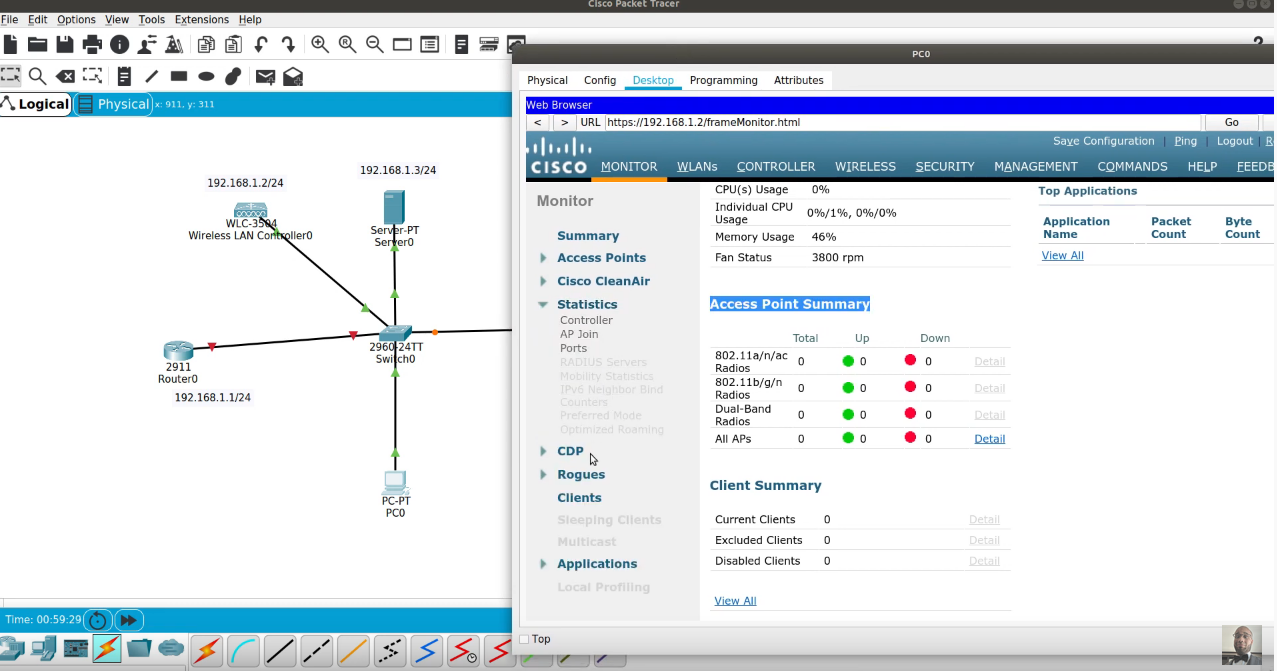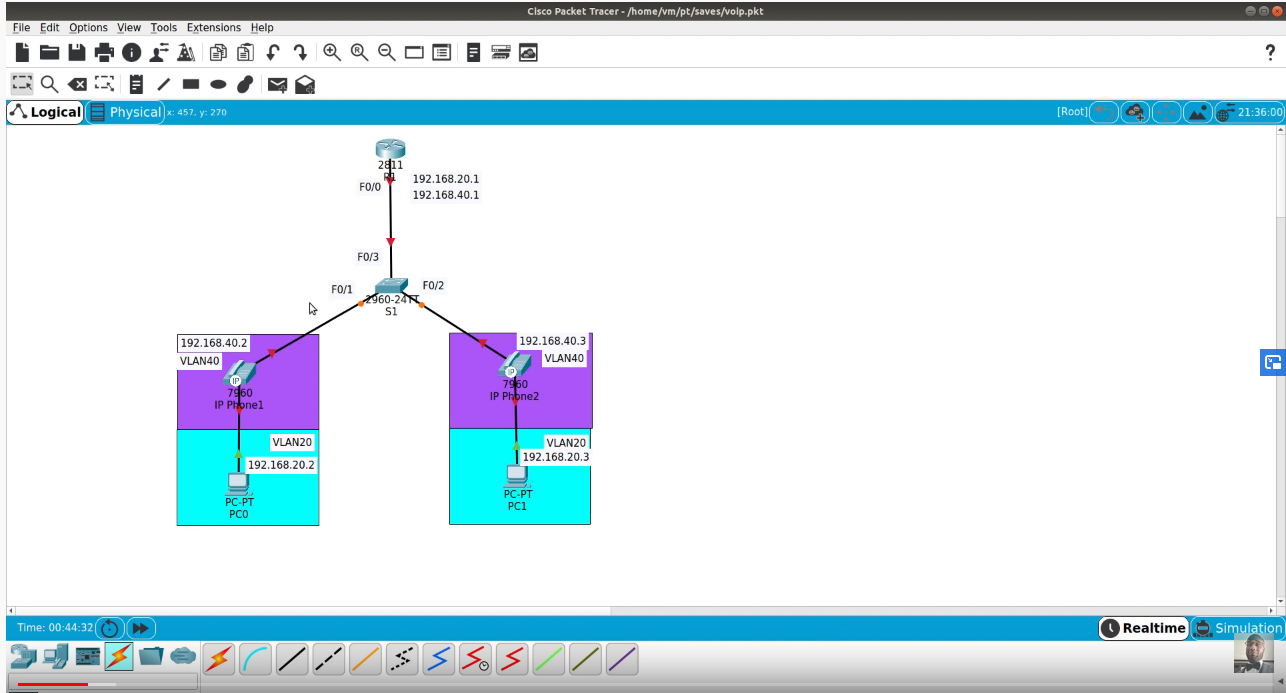DOWNLOAD PACKET TRACER FILE HERE
Objectives
Part 1: Troubleshoot DTP
Part 2: Troubleshoot VTP
Background / Scenario
In this activity, the switches S2 and S3 are not implementing VTP information. You will verify that DTP and VTP configurations are correctly implemented. When all the issues are resolved, the PCs in the same VLAN will be able to communicate with each other.
Background / Scenario
In this activity, the switches S2 and S3 are not implementing VTP information. You will verify that DTP and VTP configurations are correctly implemented. When all the issues are resolved, the PCs in the same VLAN will be able to communicate with each other.
Part 1: Troubleshoot DTP
In Part 1, you will troubleshoot the trunk links among the switches. You will verify that permanent trunk links are used between the switches.
a. Enter show interfaces trunk at the privileged EXEC prompt on all the switches to determine the status of the trunk links. How many trunk links are configured currently?
b. Enter show interfaces g0/1 switchport at the privileged EXEC prompt on S1. Do the same for g0/2 interface on S1.
What is the operational mode on the GigabitEthernet interfaces on S1?
c. Repeat the commands for g0/1 on S2 and g0/2 on S3.
Correct the trunk links. Record the commands you used to correct the trunking issue.
d. Verify the trunk links using the show commands.
Part 2: Troubleshoot VTP
S1 will be configured as the VTP server. S2 and S3 will be configured as VTP clients, and will be receiving VTP updates from S1. The VTP domain should be CCNA and the VTP password should be cisco. Currently all the desired VLANs are already configured on S1.
Step 1: Verify VLAN information
Use the show vlan brief command on all the switches. Do all the switches have the same number of VLANs? How many does each switch have?
Step 2: Verify VTP configurations.
Use the show vtp status and show vtp password commands on all the switches to verify the VTP status.
Record the VTP status information in the table below.