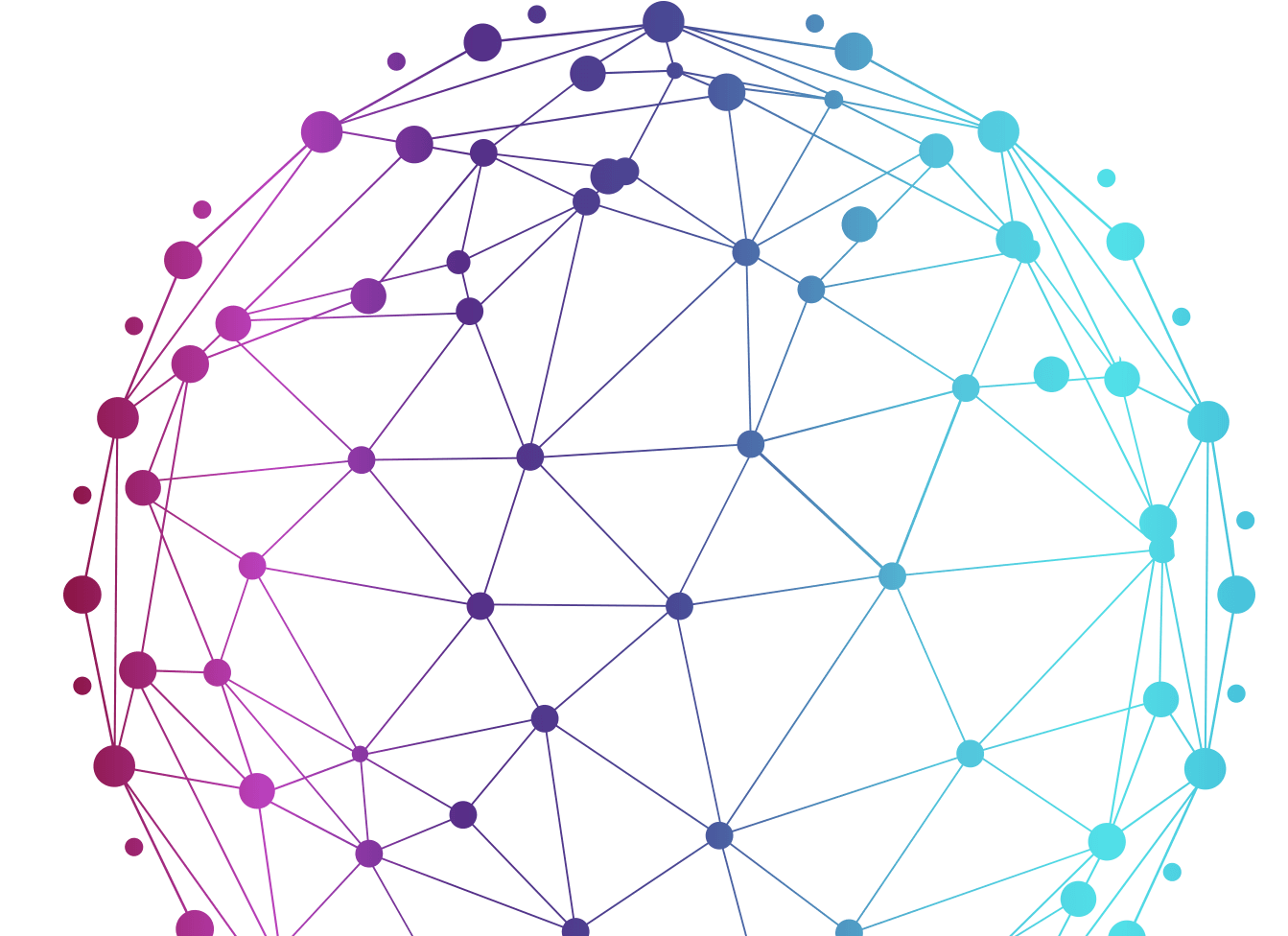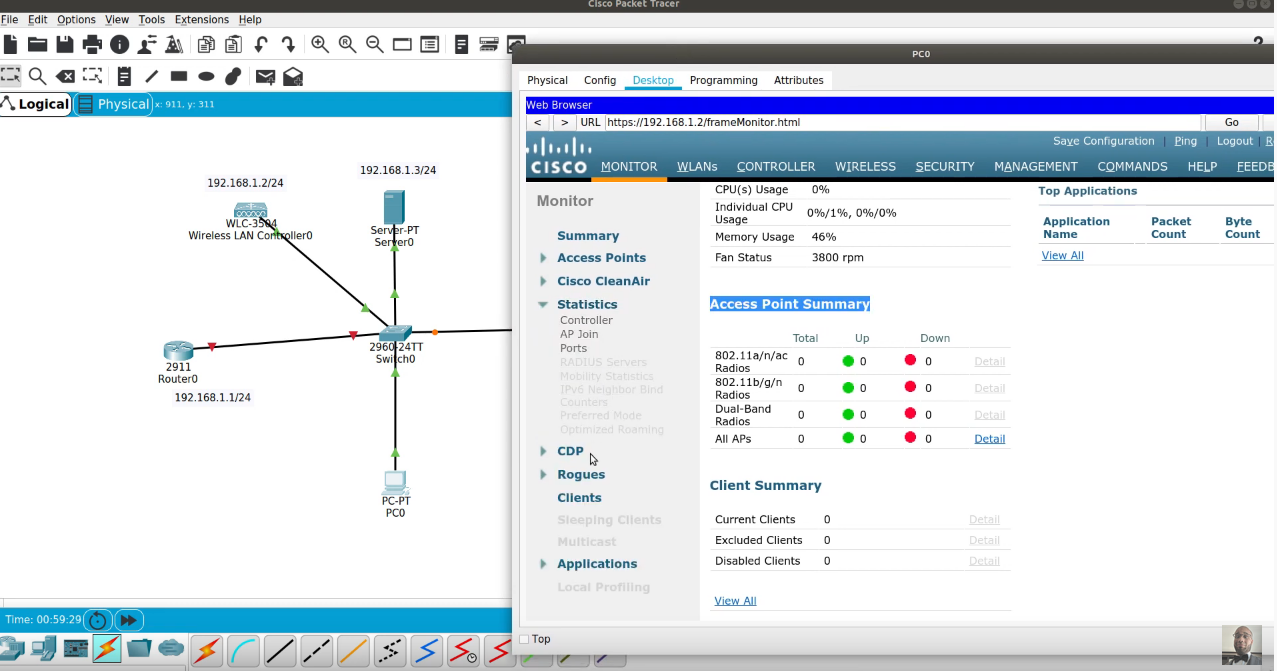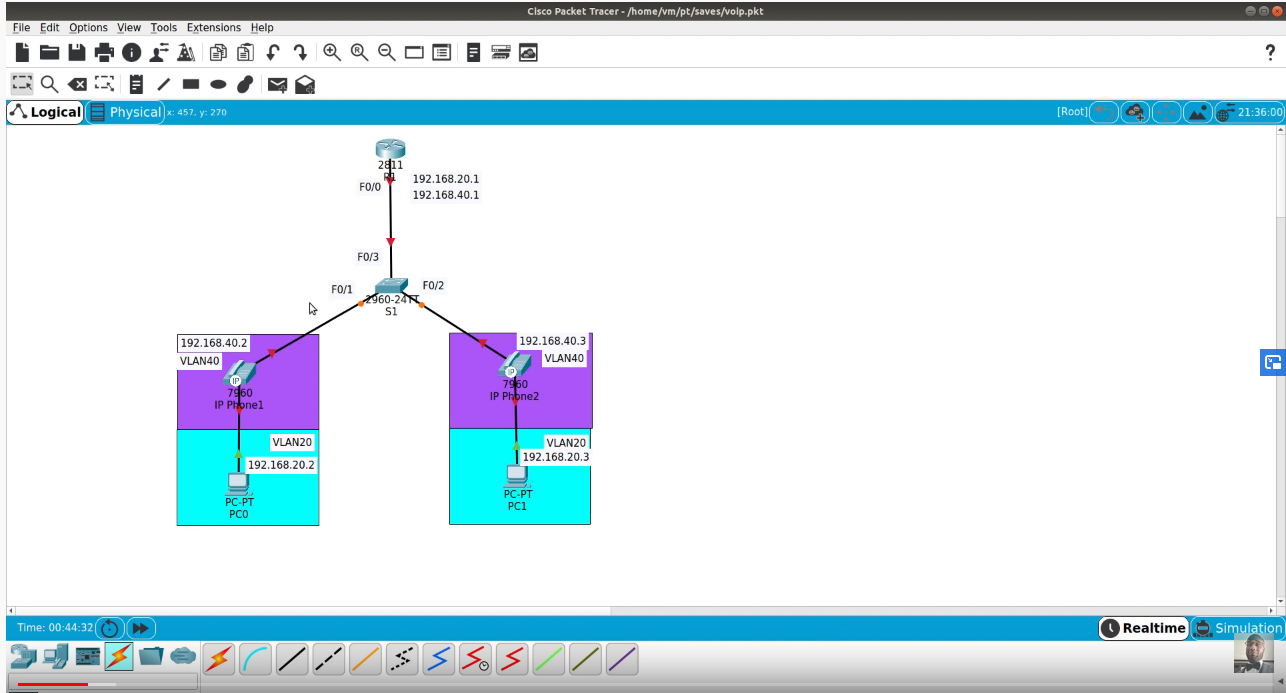Get 30% off ITprotv.com with: You can use promo code: OSCAROGANDO2
Follow Me on Twitter: https://twitter.com/CCNADailyTIPS
Change the Palo Alto Networks Firewall Password for any user.
The following procedure allows administrators to change the administrator password:
- Log in to the appliance with an SSH client or by using the Console port. Enter a username/password of admin/admin.
- Set a new password by running the command: admin@WF-500# set password
- Type the old password, press enter and then enter and confirm the new password. There is no need to commit the configuration because this is an operational command.
- Type exit to log out and then log back in to confirm that the new password is set.
This process will commit the new password to the configuration file which will be used to load the passwords into the active user database upon reboot. If the commit is not performed prior to reboot, the new password will be reset to the old one